Pioneer AVIC-S2 Instrukcja Użytkownika
Przeglądaj online lub pobierz Instrukcja Użytkownika dla Samochodowe multimedia Pioneer AVIC-S2. Pioneer AVIC-S2 User Manual Instrukcja obsługi
- Strona / 45
- Spis treści
- BOOKMARKI
- AVIC-S2 1
- Table of Contents 3
- 1 Getting Started 7
- Back Components 8
- Right-Side Components 9
- Top Components 10
- Bottom Components 10
- Battery 11
- 1.5 Main Menu 13
- 1.7 Using a SD Card 15
- 2 Audio Player 17
- 2.2 Playing MP3 Files 18
- 2.3 Playback Controls 19
- 2.4 Using the Play Lists 20
- Opening a Play List 21
- 2.5 Equalizer 22
- 3 Settings 23
- 3.2 Backlight 24
- 3.3 Screen 25
- 3.4 Power 26
- 3.5 Date & Time 27
- 3.6 Change Language 29
- 4 Bluetooth HF Phone 31
- 4.4 Placing a Call 32
- Contacts 33
- Call History 34
- Incoming, Outgoing, or 35
- button to delete the item 35
- button 35
- Switch to 36
- 4.6 Receiving a Call 37
- 4.8 Initiating Pair Mode 39
- Troubleshooting and 41
- Maintenance 41
- 5.2 Troublesh 42
- GPS Problems 43
- 5.3 Maintaining Your Device 44
- AVIC-S2_XZ_EW5_En 45
Podsumowanie treści
AVIC-S2 System User Manual
Top Components Ref Component Description n Power Button Turns the device on and off by pressing for at least 2 seconds. Power IndicatorGlows brigh
1.2 Connecting to AC Power and Charging the Battery Please fully charge your device before using it for the very first time. 1. Connect the AC adapt
1.3 Performing the Initial Startup 1. Slide the ON/OFF switch to the ON position. 2. The language setting screen appears. You can tap the left/rig
1.4 Turning Your Device On and Off Press and hold the power button for at least 2 seconds to turn on and off your device. When you press the power
Button Name Description For Detailed Information Navigation Starts the navigation software. See the “Operation Manual” supplied with the software.
1.7 Using a SD Card NOTE: Make sure that no foreign objects enter the slot. Your device features a SD slot where you can insert the Secure Digital s
1.8 Attaching and Detaching the Device To attach the unit to the holder and bracket, insert the unit into the holder bottom first and then press firm
2 Audio Player 2.1 Starting and Exiting Audio Player Audio Player features: Playback of MP3 files z z z z z Basic playback controls such as play, pa
To exit the program, tap . 2.2 Playing MP3 Files NOTE: Prolonged listening of music in maximum volume can damage the ears. 1. Insert a Secure Digi
2.3 Playback Controls Control Button Name Description / Play/Pause Play or pause playback. Stop Stop playback. / Previous/ Next Play the pr
R00 (EW) Trademarks The Bluetooth word mark and logo are owned by the Bluetooth SIG, Inc. All other brand and product names are tr
2.4 Using the Play Lists Saving All-songs Play List By default, the program automatically loads all MP3 files in the play list. You can directly save
4. To save the play list, tap . 5. To return to the control panel, tap . Opening a Play List To open one of the play lists that you have created
4. To return to the control panel, tap . 2.5 Equalizer The program provides 11 preset audio profiles. Tap to open the equalizer panel. Tap or
3 Settings 3.1 Starting and Exiting Settings You can customize the system settings such as backlight brightness and language. Once you change the se
3.2 Backlight 1. Tap the System Setting button on the Main Menu. 2. Tap the Backlight button. 3. Move the knob along the track bar to adjust the
3.3 Screen You can calibrate the touch screen if it is not responding accurately to your taps. 1. Tap the System Setting button on the Main Menu. 2.
5. When the target moves to another position, tap and hold the centre of the new target. Repeat each time to complete the calibration process. 6. W
4. Tap to save the changes. 3.5 Date & Time 1. Tap the System Setting button on the Main Menu. 2. Tap the Date & Time button. 3. To ch
4. To change the date, tap the down arrow in the “Date” item. A calendar pops up. Tap the left arrow on the calendar to go to the earlier month and
3.6 Change Language 1. Tap the System Setting button on the Main Menu. 2. Tap the Language button. 3. Tap the left/right arrow button to select t
Table of Contents Notice ...iii 1 Getting Started ..
4 Bluetooth HF Phone 4.1 About Bluetooth HF Phone Your device can serve as a hands-free (HF) device for a Bluetooth mobile phone. After establishing
4.3 Starting Bluetooth Mobile Phone 1. Tap Bluetooth on the Main Menu. 2. The Bluetooth HF Phone main screen appears. The status bar at the botto
Keypad By tapping the Keypad button on the Bluetooth HF Phone main screen, you can enter the telephone number with the onscreen keypad. After enteri
Back IndexCall the selected number. Delete the selected contact. Tap the desired contact and the phone number list appears. Tap the phone number to c
OutgoingMissed IncomingCallDelete All DeleteTap the respective button ( Incoming, Outgoing, or Missed) to view the last 20 calls of the select
4.5 Operations During a Call During a call, three functions are available: EndMute Switch tomobile phone. z If you need to input other numbers, suc
4.6 Receiving a Call When you have a call after pairing with a mobile phone, the device rings and displays the Incoming Call screen.
4.7 Connecting to a Paired Phone Once you have established a Bluetooth connection with a mobile phone, it will be stored in your device. You can init
4.8 Initiating Pair Mode By tapping the Pair Mode button on the Bluetooth HF Phone main screen, you can manually set your device to Pair Mode. Withi
3.5 Date & Time... 21 3.6 Change Language ...
5 Troubleshooting and Maintenance This chapter gives solutioproNOTE: If you encounter a problem you cannot solve, contact an authorized service cent
3. Wait for 1 mi ON position. nute and then slide the switch back to the 4. Your device will perform the initial start up. (See Section 1.3 for oot
z Connect the AC adapter to your device and to external AC power. e Section 5.1 for information.) z ut of battery power. If the our system. ee Secti
5.3 Maintaining Your Device Taking good care of your device will ensure trouble-free operation and reduce the risk of damage to your device. z Keep
AVIC-S2AVIC-S2_XZ_EW5_En R01
Notice z Before using this product, read “Important Information for the User” (a separate manual) which contains warnings, cautions, and other import
1 Getting Started 1.1 Understanding Hardware Features Front Components Ref Component Description Displays the output of your device. Touch the sc
Press for 2 seconds to switch between Map mode and Cockpit mode. q Scroll Wheel Adjusts the volume by rotating the wheel. r Menu Button Opens the Ma
Ref Component Description r ON/OFF Switch The main power/battery cutoff switch. Please leave the switch in the “ON” position for normal operation.
Więcej dokumentów dla Samochodowe multimedia Pioneer AVIC-S2



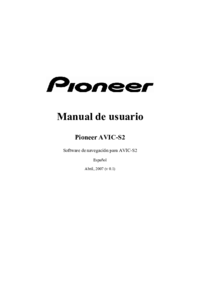


 (8 strony)
(8 strony)
 (108 strony)
(108 strony) (4 strony)
(4 strony) (144 strony)
(144 strony)








Komentarze do niniejszej Instrukcji